Detail Journal Report
SELECT - Journal Detail Reports
PURPOSE:
This program is used to create a variety of customized reports. Report on GL Account activity for sales or expense history, reviewing payment history for selected Customers, reviewing sales performance, etc...
The information in this report is generated using data from the General Ledger.
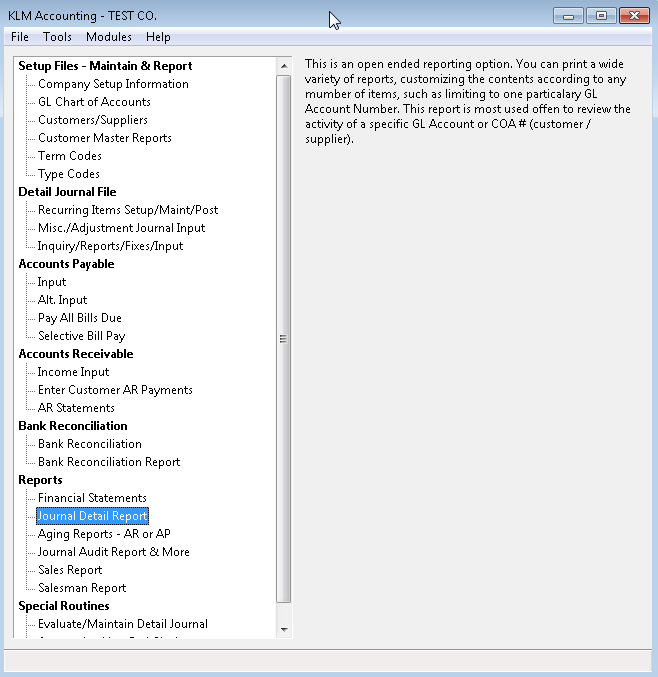
REQUIREMENTS:
Reports will not print unless the following files exist:
- A valid Company Master File
- Valid GL Chart Of Accounts File
- Valid Transaction TYPE File
- GL Journal Entries for the period in question.
Any entered information must have already been posted using Evaluate/Maintain Detail Journal menu, before this program will access the information. You will be prompted if not all Detail Journal records have been properly "linked and posted" before hand.
This menu option is only a report, no processing is done at this time. This option can be run as many times as is required.
DETAIL JOURNAL REPORTS SCREEN
Follow the steps below to produce a detail journal report.
1) Customize the report by filling in the following prompts:
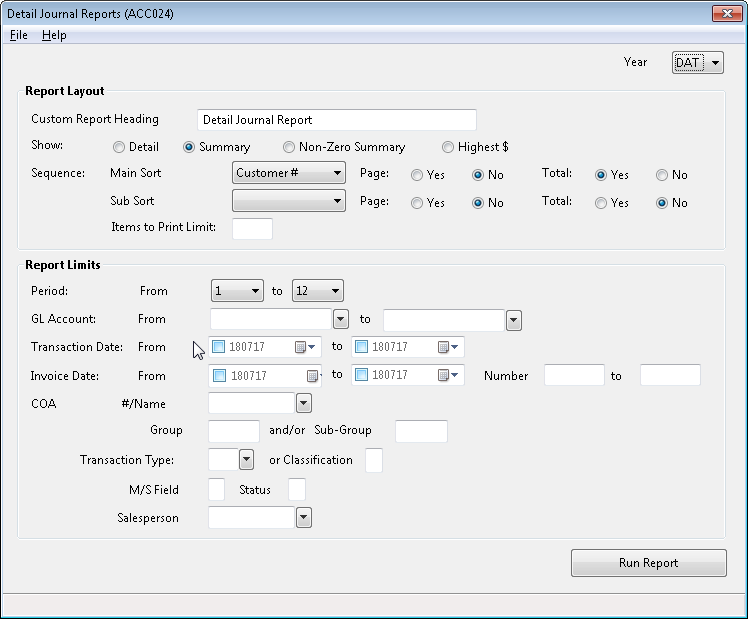
2) Once all options have been selected, click on the RUN REPORT button. A Print Preview screen for the report will appear. The report can be printed or close the Window and select another report.
Report Selection Prompts:
Year: Enter a valid Data Year. Defaults to the current data year. Helps determine data files to be accessed.
Custom Report Heading: Any information entered into this field will be printed at the top of the report.
Show: Determines how much detail is printed on the report. Option Detail prints a detail line for every record while Summary (the default) prints one line each time one or more limits change (i.e. one line per Customer # entered).
Sequence: Order in which records will be printed. Both a main and secondary sort sequence are available (i.e. main sort by Customer No. and secondary sort by transaction date). Secondary sorts are always done within a main sort.
Page on Sort: If a YES is placed in this field, a forced page break will occur each time a break in the sorting sequence is detected (i.e. sort by Customer # would force the report to advance to a new page each time a new Customer # is detected).
Total on Sort: If a YES is placed in this field, a "subtotal" will be printed each time a break in the sorting sequence is detected (i.e. sort by Customer # would produce a Subtotal each time a new Customer # is detected). If used with the "page on sort" option above, the program produces a Subtotal before paging up.
Period (Range): Limits the amounts being printed to a specific accounting period or periods.
GL Account (Range): Limits the amounts being printed to a specific Account Number or Numbers.
Transaction Date (Range): Limits the amounts being printed to a specific transaction date or date range (month-day format).
Invoice Date (Range): Limits the amounts being printed to a specific invoice date or date range (month-day format).
COA #/Name: Limits the amounts being printed to a specific Customer or Supplier.
Group/Sub-group: Limits the amounts being printed to a specific Customer/Vendor Group and/or Sub-group. This information must have been entered in the appropriate fields within a Customer/Supplier's Master record.
Transaction Type: Limits the amounts being printed to a specific Transaction Type.
Classification: Limits the amounts being printed to a specific M/S field indicator.
Status: Limits the amounts being printed to a specific record Status (i.e. A for active or R for reconciled).
Salesperson: Limits the amounts being printed to a specific sales person number (which is stored in the CHQ # field of each journal record). The program scans the Employee Master file when verifying Salesperson Numbers.