Journal Audit Report
JOURNAL AUDIT REPORT
PURPOSE:
This program provides a more standard audit look at the detail journal. These reports may be requested by your accountant or necessary to help balance a problem in AR, AP or in the journal. The key reports produced by this program are;
- Basic balance report: to help locate unbalanced entries in the journal by listing any Customer/Supplier (COA#) who's journal entries do not add up to zero (and must), along with the amount out. This report is set as the default, so no changes to options are required.
- Detail/Summary Trial Balance Report: is requested by most accountants at year end. This report is organized in GL Account number sequence (which your must select) and shows an opening balance (balance sheet accounts only), total debits, total credits, and closing balance. The report total ending and opening balance must be zero and the debits must match the credits.
- A/R Audit Report - Report Layout Type 1: This report should be run if your AR aging report ending balance does not match the AR account total on the Balance Sheet for the same period of time. This Report will show AR information by customer (COA#) and print error information if detected. Error information is based on an analysis by invoice number, of active AR status A in the journal being equal to the sum of AR journal records.
- A/P Audit Report - Report Layout Type 2: Similar to the above report except applicable to Suppliers and AP instead of customers and AR.
- Variable Summary or Detail Journal Reports - Report Layout 3: Based on a sequence selection and show details or summary and various optional limits (like select COA# and or period); You can design you own report. This option requires a good understanding of the journal detail information stored and a clear idea of what you want.
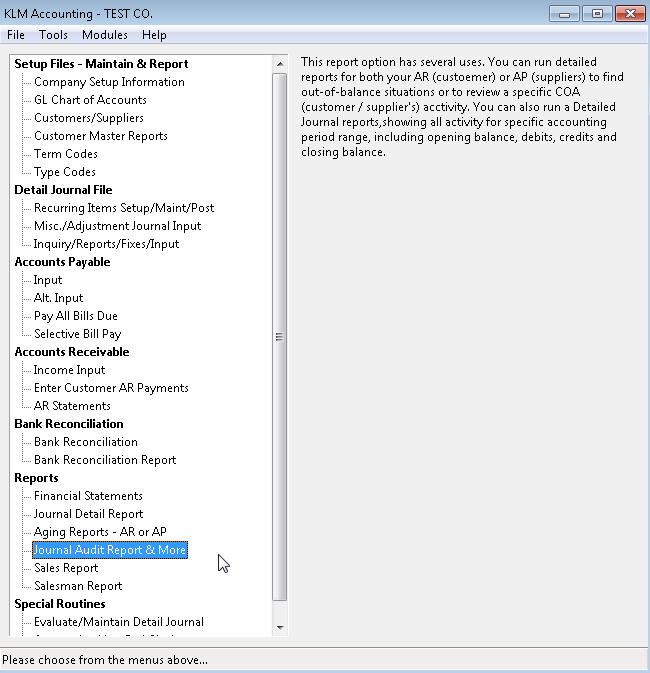
REQUIREMENTS:
Reports will not print unless the following files exist:
- A valid Company Master File
- Valid GL Chart Of Accounts File
- Valid Transaction TYPE File
- Detail Journal Entries for the period in question.
Any information you have entered must have already been posted using Evaluate/Maintain Detail Journal menu, before this program will access the information. You will be prompted if not all Detail Journal records have been properly "linked and posted" before hand.
This menu option is only a report, no processing is done at this time. This option can be run as many times as is required.
GENERAL:
Optional Limits: provided by this program, are used to limit the journal details selected for use in the resulting report. Journal records selected must match all limits entered. If you are not sure what an option is for you are best not to make any alterations to this option.
Invalid Reports: will occur if there is any errors with the journal linking. To correct this problem a Complete RE-Link in Evaluate/Maintain Detail Journal option.
Detail Reports: show individual journal entries that meet all limits and options selected.
Summary Reports: show a total line for each COA# or GL Account (depending on which SEQUENCE option was selected) with an opening balance, total debits (plus entries) and total credits (minus entries) along with a closing balance.
Only Balance Sheet GL Accounts have opening balances. These accounts are determined by a Y in a field of the GL Account master file called{"On the Balance Sheet"}(see Chart Of Accounts for details).
JOURNAL AUDITS REPORTS SCREEN
Follow the steps below to produce a detail journal report.
1) Customize the report by filling in the following prompts:
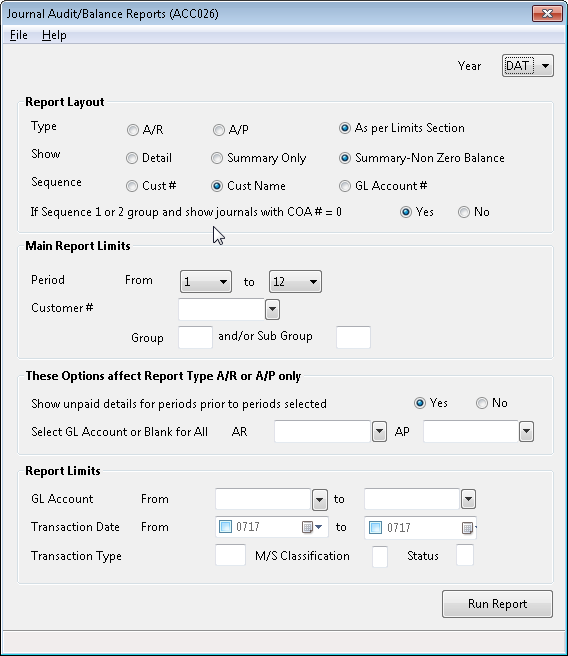
2) Once all options have been selected, click on the RUN REPORT button. A Print Preview screen for said report will appear. You can choose to either print the report or close the Window and select another report.
Report Selection Prompts:
Year: Enter the year to access the appropriate detail journal file. Year "DAT" always represents the current year.
Report Layout options:
Type: Determines the style of report. See PURPOSE section definition for an explanation of this option.
Show: Enter Detail to show individual journal details on the report and Summary to show a one line summary of journal details. Both by the selected sequence, SUMMARY-Non Zero Balances will not print a summary line if all totals are ZERO.
Sequence: Determines how the data is organized on the report and what the summary totals will be based on. By COA#, COA Name or GL Account.
Show COA#=0: If Sequence elected is 1 or 2 (by COA) only. Enter a YES if your want the program to include journal records with no COA# and organize these together as a group, otherwise they will be excluded from the report.
Main Report Limits:
Period (Range): Use the accounting period range (a field in the detail journal) to limit the journal records selected for the report.
COA#: Allows you to limit the report to one COA (Customer/Supplier).
COA Group/Sub-Group: a select group and/or sub-group of COAs. If you use the COA number you must not use the Group and Sub-group. This information must be in the Customer/Supplier's Master record.
Limits AR / AP Options Only:
Show Unpaid Details For Prior Period: For Reports AR or AP showing detail, only. Enter YES to cause active, status "A" AR/AP journal records prior to the period range selected to show on the report.
Select Account: For Reports AR or AP. If an AR/AP GL account is entered only journal details from that account will be selected. If this field is left blank all journal records with type "AR " or "AP " for report AR or AP will be selected. This option is only Applicable if you have more than one AR or AP GL Account.
Report Limits:
GL Account (Range): To be use to limit the journal records selected to a specific GL Account Number or a select range of Accounts.
Transaction Date (Range): To be used to limit journal records selected for report to a specific transaction date range.
Transaction Type: To be used to limit journal records selected for report to a specific Transaction Type.
M/S Class: To be used to limit journal records selected for report to a specific M/S character.
Status: To be used to limit journal records selected for report to a specific record STATUS (i.e. A, R, D).