Customers-Suppliers.html
CUSTOMERS / SUPPLIERS
PURPOSE:
This file contains information for Customers and Suppliers. People or businesses that are associated with your company should be stored in this file.
The Customer Number for each customer/supplier is used to connect individual Accounts Receivable and Payable journal entries.
IF KLM PAYROLL SOFTWARE IS ACTIVE. This file will contain a Customer Number for every customer you wish to invoice using the Payroll system option for invoicing customer.. This option will only appear if you have purchased the “labour distribution” option. In order for invoicing to take place using employee records, Customer Number (input here) must be used.
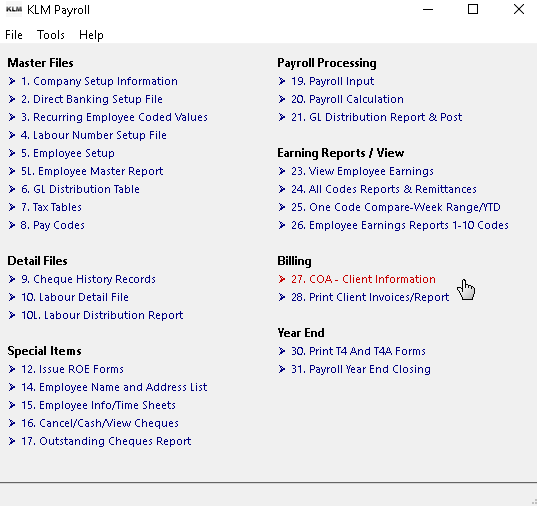
IF KLM JOB COSTING/POINT OF SALE SOFTWARE IS ACTIVE.
Information from this file is used for invoices, purchase orders, sales orders etc. It is recommended that this file be setup BEFORE entering data into Order/Invoices.
The data stored in this file is accessed to:
* Verify if a Customer or Supplier is valid.
* Provide grouped customer/supplier details for reports.
* Override defaults in other software options.
As this is a shared file, used by more than one system, many of the data fields will not be by all systems. Read field descriptions carefully and only fill in data fields that will be used. If in doubt, leave the field blank and contact KLM Software for further guidance.
The program starts with a listing of all active Customer records (Customers & Suppliers) already in this file. Note, that if this is the first time you are entering this option, the List/View screen will be Blank.
List / View Screen (sample):
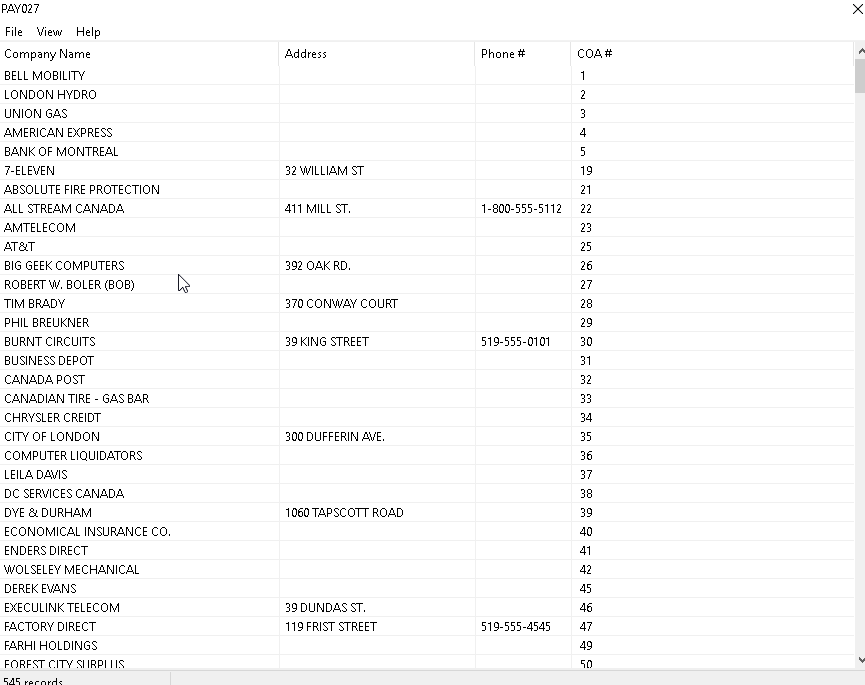
ADD A NEW CUSTOMER OR SUPPLIER
From the List/View screen (which lists all ACTIVE records), do the following:
- Click on FILE, then select NEW
- A blank EDIT screen will appear.
- Fill in the appropriate fields (see FIELD Definitions for details).
- Click on SAVE button to save this record.
- Answer YES to the prompt, DO YOU WANT TO RUN SEARCH NAME RE-SEQUENCING NOW.
- When this utility is complete, the message SEARCH SEQUENCING COMPLETE will appear. Click OK to finish.
- You are now returned to the List/View screen.
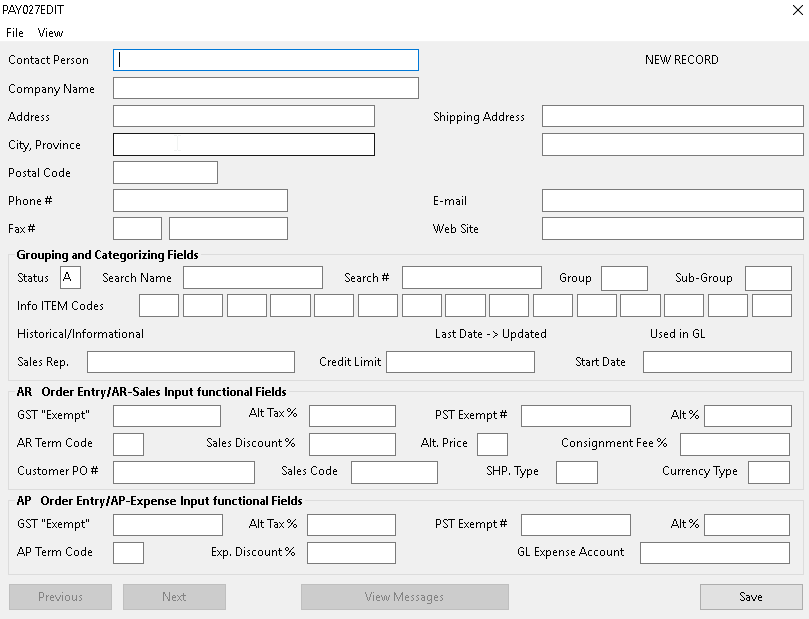
MODIFY AN EXISTING CUSTOMER OR SUPPLIER
From the List / View screen (which lists all ACTIVE records), do the following:
- Find the Customer or Supplier record you wish to update. Double click on it.
- An EDIT screen will appear.
- Make any changes see FIELD Definitions for details).
- Click on SAVE button to save this record.
- You are returned to the list / View screen.
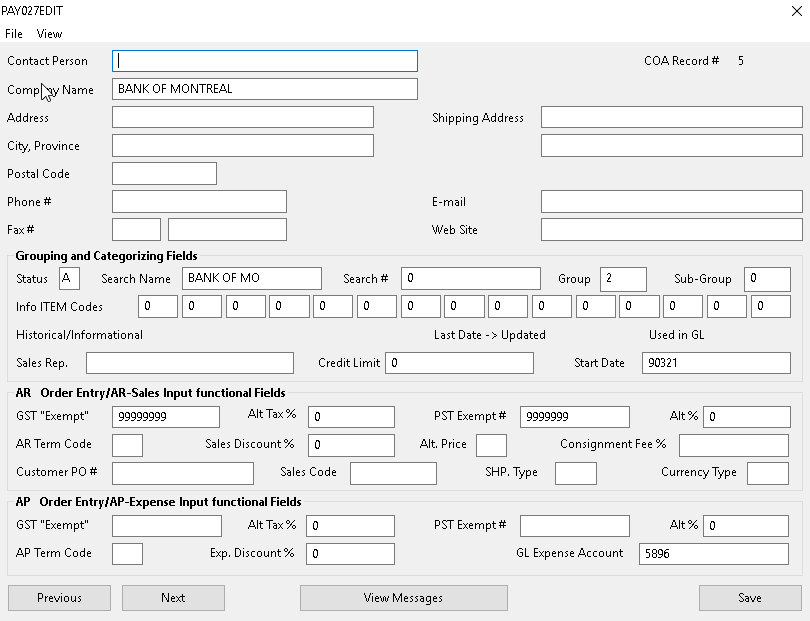
FIELD DEFINITIONS:
These are the main fields, which are used throughout the system.
FIELD |
DEFINITION |
COA Record # |
DISPLAY ONLY. This field represents the customer/supplier and also the actual file record #. |
CONTACT Person |
Enter name of contact person. This information is printed on invoices. |
COMPANY Name |
Enter the company name that you want to appear on report headings. If information is not entered in the SEARCH NAME field the first 10 characters of this field will be used. |
ADDRESS |
Enter a valid street address. |
CITY, PROVINCE |
Enter the city and province of said company |
POSTAL CODE |
Enter the company’s Postal code. |
PHONE Number |
Enter the company's three digit Area code and telephone number. The telephone number can be used as an alternate method of retrieving this customer/supplier. |
FAX # |
Enter three digit Area code in the first field and the actual phone number in the second field. |
SHIPPING ADDRESS |
Optional: If this company has more than one location. You have 2 fields for an alternate street address |
Optional: Enter a valid email address that the program will be used if you send an email advice in either ACCMNEU #11, #12A, POs or Order Entry. |
|
WEBSITE |
Optional: Enter the company’s website address. |
GROUPING AND CATEGORIZING FIELDS SECTION
The fields that follow create alternate methods of listing or limiting information on reports. Enter of data in these fields is optional.
FIELD |
DEFINITION |
STATUS |
Enter A to active, D to delete OR X to add but not used for scans on lists and reports. Records that are DELETED are not immediately removed, so they can be re-used for new records. |
SEARCH Name |
An alternate method of finding and listing records. If the search name is blank the program places the first ten characters of COMPANY NAME in this field. |
SEARCH # |
This is an alternate method of finding records. (i.e. telephone number). This field can be used for sorting information when listing records. |
GROUP |
Enter a number to designate a record as part of a specific group. |
SUB-GROUP |
Enter a number to designate a record as part of a sub-group within a group. |
INFO ITEM CODES |
Fifteen, three digit fields to separate various groups. Reports are limited by the contents of these fields. |
LAST DATE UPDATED |
DISPLAY ONLY. The last journal records invoice date, |
USED IN GL |
DISPLAY ONLY. POSTED for AP or AR. |
SALES Rep. |
Record the name of additional contact people or unique information. |
CREDIT Limit |
INFORMATION ONLY. Enter maximum credit limit for customers or credit for suppliers. |
START DATE |
Current system date. Year/Month/Day format. |
AR ORDER ENTRY /AR SALES INPUT FUNCTIONAL FIELDS SECTION
The HST (Harmonized Sales Tax) is defaulted to 13%. Few items are exempt from this tax. The PST (Provincial Sales or Retail Tax) is set to the provincial rate for the province in which the company resides. Entering data here will override defaults in PAYMENU #28, ACCMENUS #11, #13, #14-PO, #14-OE, POSMENU #21.
FIELD |
DEFINITION |
GST "Exempt" |
Enter 9999999 if GST is not to be calculated, otherwise leave blank. |
ALT Tax % |
Enter 5 digits including 3 decimal points to override the GST percentage set as the default. |
PST “Exempt” |
Enter a PST exemption number if PST is not to be calculated, otherwise leave blank. |
ALT % |
Enter 5 digits including 3 decimal points to override the PST percentage set as the default. |
AR TERMS CODE |
Enter VALID terms code from 1 to 99. If a Terms Code file exists, this field accesses information from the file that corresponds to the code entered. If a Terms Code file does not exist the # entered represents # of days until an invoice is due. Use the SCAN feature to view existing Payment Terms. |
SALES DISC % |
The discount % entered will be applied against AR invoices. |
ALT. PRICE |
Optional. For use with the KLM POS system INDICATOR and Order Entry Management System. This field will be assigned to the input records of the order entry screen when this Supplier/Customer COA# is selected. The order entry program will then take over and use this information to assign an alternate inventory item price (if applicable) for any items added to then order entry record. Valid entries are: A C W T R or 1 2 3 4. See the KLM Inventory Master POS #5 for details. |
CONSIGNMENT FEE % |
Used in the **consignment sales **order entry module (J format) to calculate the fee to be deducted from the payout of a sale to a consigner. Used to override the default consignment fee, set in ACCMENU (GL Account Defaults) along with other setup information required for this function. |
CUSTOMER PO# |
Information entered will automatically be placed in the Cust. PO field on Order Entry / Purchase Orders. |
SALES CODE |
INFORMATION ONLY. Used for "T" format invoice writer format. First three spaces used for Sales type and next 3 spaces used for sales person number. Displays both types of information on Order/Invoice screen. |
SHIP TYPE |
This field identifies the shipping requirements. (i.e. type HX=Helix Courier). This field appears in the SHIP VIA field in Order/Invoice screen. Ship types can be set up in TYPE/DESCRIPTION file so corresponding descriptions can be printed. Use Use the SCAN feature to view Type/Descriptions file. |
CURRENCY Type |
This field identifies the currency type for out of country customers. This field appears in the CURRENCY field in Order/Entry. Currency types are set up in the TYPE/DESCRIPTION file so corresponding descriptions can be printed. Use the SCAN feature to view Type//Descriptions file. |
AP ORDER ENTRY / AP INPUT FUNCTIONAL FIELDS
The GST (Goods and Services Tax) is defaulted to 5%. Few items are exempt from this tax. The **PST **(Provincial Sales or Retail Tax) is set to the provincial rate for the province in which the company resides. Entering data here will override defaults in PAYMENU#28, ACCMENUS #11, #13, #14-PO, #14-OE, INVMENU#21.
FIELD |
DEFINITION |
GST "Exempt" |
Enter 9999999 if GST is not to be calculated, otherwise leave blank. |
ALT Tax % |
Enter 5 digits including 3 decimal points to override the GST percentage set as the default. |
PST “Exempt” |
Enter a PST exemption number if PST is not to be calculated, otherwise leave blank. |
ALT % |
Enter 5 digits including 3 decimal points to override the PST percentage set as the default. |
AP TERMS CODE |
Enter VALID terms code from 1 to 99. If a Terms Code file exists, this field accesses information from the file that corresponds to the code entered. If a Terms Code file does not exist the # entered represents # of days until an invoice is due. Use SCAN feature to view existing Payment Terms file. |
EXP DISCOUNT % |
The field entered is applied against expenses. |
GL EXP ACCOUNT |
Used for KLM ACCOUNTING software only. Expense accounts for bills. If a Valid GL Account number is entered here, it will appear in the ACCMENUE #11 under the Expense GL Account Number automatically. |
MESSAGE SECTION
This section provides a way of recording additional information for a customer/supplier. These messages or notes are stored in a completely separate file.
At the bottom of the EDIT screen, click on the VIEW MESSAGES button to see existing (or ADD) new messages.
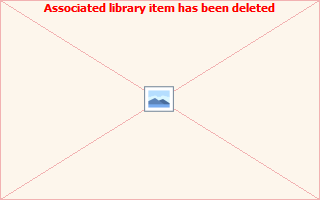
Double click on any existing message to EDIT it. To ADD a new message click on FILE then NEW. A blank message EDIT screen will appear.
Save the Message record by clicking on SAVE button.
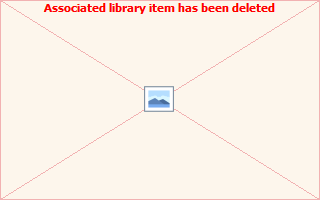
FIELD |
DEFINITION |
STATUS |
Select either Active or Delete the message. The default is Active (A status). |
Description |
50 characters to record notes or messages. |
O-Date |
Print groups of messages by Order date. |
D-Date |
Print groups of messages by Due date. |
PROBLEMS VIEWING OR LISTING COAs (Customer/Suppliers)
Customer records are sorted by either SEARCH NAME or NUMBER. If any of the following occurs when you are trying to list, display or retrieve records:
- Customer records are missing.
- Report and/or screen listings appear to be repeating the same records.
- Valid Search name not found.
- Search names on list are out of sequence.
- Reports stop part way through listing.
Customer records must be RE-SEQUENCED and to reset the file, please do the following:
From the first List/View COA records screen, click on TOOLS then select on of the following:
REORGANIZE SEARCH NAME
It is recommended if:
- Customer NAMES are not in sequence,
- Customer RECORDS are not in sequence,
- Customer NAMES & RECORDS are both not in sequence,
REORGANIZING MESSAGES
This utility reconnects missing messages and removes ALL messages with status{D}.