Employee Master Reports
Employee Master Reports
This option allows you to print a wide variety of Employee Reports based upon the report options selected.
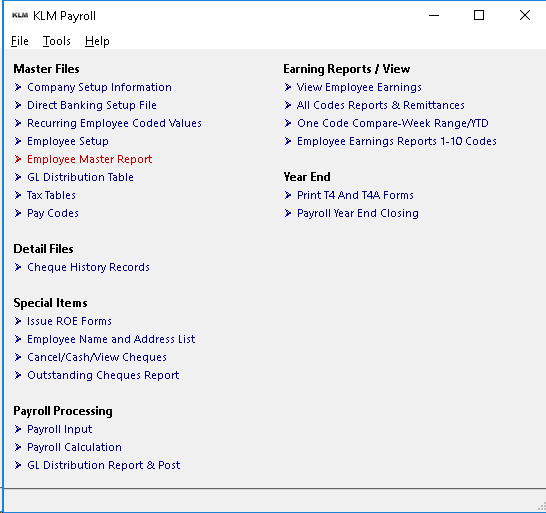
When you enter this option, you are presented with detailed print options screen. This screen will allow you to customize the report by items such as layout (of report)and limits (what information is printed on report).
Read through the prompts and make any changes (by CLICKING once on the appropriate selection). Once done, CLICK once on the RUN REPORT Button.
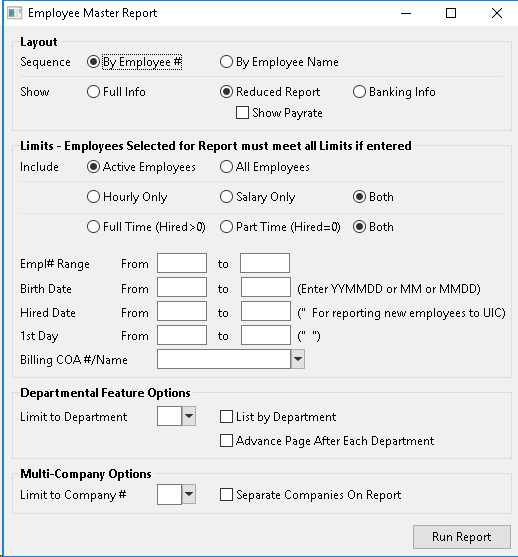
A PRINT PREVIEW Screen will appear. You may use this various print preview options to view and/or print the records selected.
Reporting Options
Read the explanations below as they will effect how and what is printed on the report. Defaults have been provided for those options most often selected.
LAYOUT: SEQUENCE
Controls the order in which the records will appear, BY EMPLOYEE Number or EMPLOYEE NAME.
LAYOUT: SHOW
Controls the content as in how much information is printed:
- Choose FULL INFO to print ALL information in each Employee's record
- Choose REDUCED REPORT to print one line per employee
- Choose BANKING INFO prints only the bank details from each employee record.
- Choose SHOW PAYRATE if you want the employee's pay rate to show on the report.
LIMIT BY:
The series of prompts allows you to limit the report those employees who ONLY match the selected limits.
- Choose either ACITVE Employees (currently working for you) OR ALL Employees (the entire file)
- Choose from HOURLY, SALARIED or BOTH
- Choose from FULL TIME (they have a date in the HIRE DATE field, PART TIME (the HIRE field is blank) or BOTH (the HIRE field's contents don't matter)
- Choose an EMPLOYEE Number range to limit to one group of employees.
- Choose a BIRTH DATE range to limit to only those employees with said range.
- Choose a HIRE DATE range to limit to only those employees with said range.
- Choose a 1ST DAY WORKED range to limit to only those employees with said range.
- Choose a BILLING COA Number or NAME. This option is used in the Labour Distribution Payroll. You can limit the list to only those employees who work for a specific Customer (have that COA# in their Employee Master record).
DEPARTMENT Limits
Chose to limit report to ONLY those employees who belong to a specific DEPARTMENT. If this option used, the following two prompts MUST be ignored.
- Limit to DEPARTMENT, prints all employees who belong ONLY to the department selected.
- Select LIST BY DEPT to list the report in DEPARTMENT order.
- Selecting PAGE AFTER DEPT forces the program to advance to a NEW page once ALL employees for each department have been printed.
MULTIPLE COMPANY OPTIONS
- Select LIMIT TO COMP to print only the employees that belong to the requested company. If this prompt is selected, the next prompt MUST be ignored.
- Selecting SEPARATE COMP forces the program to advance to a NEW page once all employees for each company have been printed.