Customer-Suppliers-Reports.html
CUSTOMER MASTER REPORTS
PURPOSE:
In this option, you can print a wide variety of reports for both Customers and / or Suppliers.
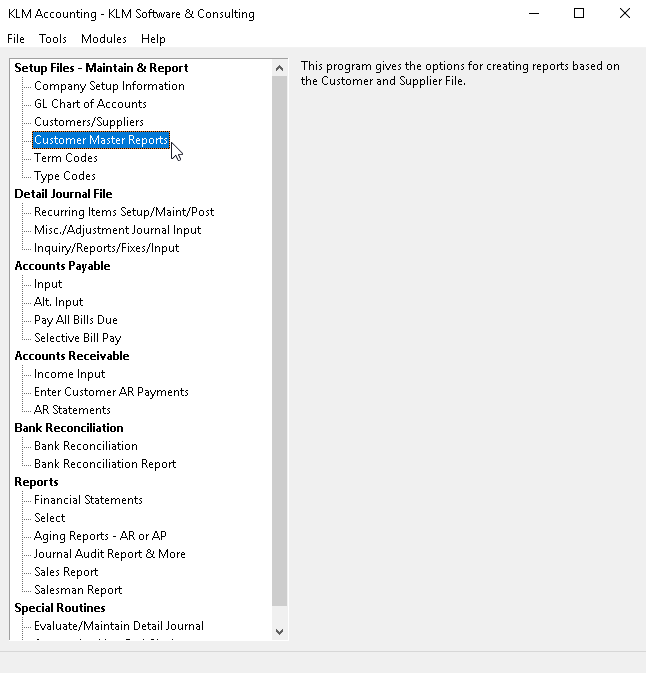
Printing Reports:
1) Select option CUSTOMER MASTER REPORTS from the Accounting Main Menu. The report options screen is divided into 3 sections, each controls the look and layout of any report printed.
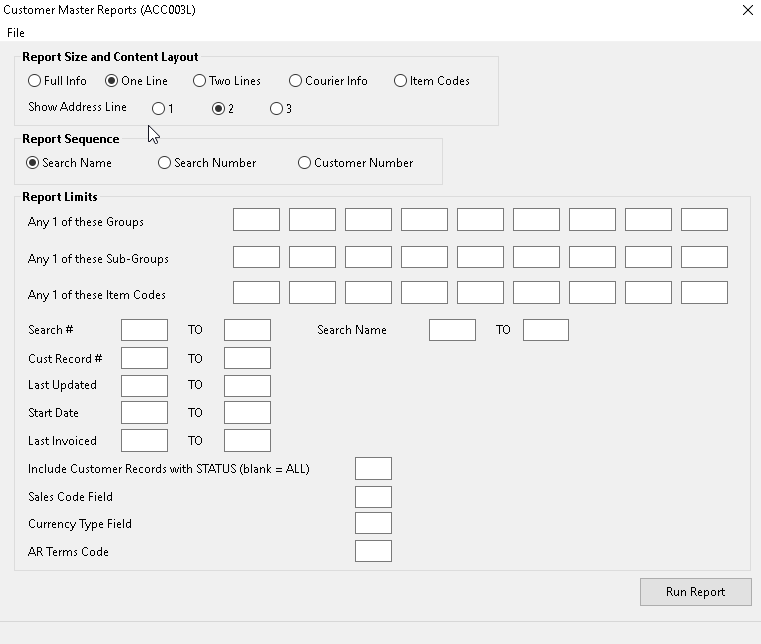
2) REPORT SIZE & CONTENT LAYOUT section, allows you to determine how many lines of data are printed for each record that matches the report limits selected.
There are two options: one lists the amount of data printed, full info. (all data fields are printed), one line (COA #, name 1 address field, phone numbers), two lines (COA #, all address fields, phone numbers), courier info. (COA Name, address fields) and Item Codes (COA Name and Item Code fields).
The second option, Show Address Line (data field), is used only if the option ONE LINE is selected before hand. Otherwise it is ignored.
3) REPORT SEQUENCE section, controls the order in which any data records selected will appear. You have 3 options to chose from: Customer (COA) Number order (records appear in the order in which they were entered), SEARCH NAME (standard alphabetic listing) and SEACH Number (using the Search Number field in the COA Master record).
NOTE: The default is to print records in alphabetic order, for ease of use.
4) REPORT LIMITS section, controls what will be printed according to the limits given. A wide variety of limits can be set, such Group or Sub-Group, Status, Currency Type etc. If limits are placed on the report content, only those items that match will be printed.
5) Once all sections have been filled in, click on the RUN REPORT button. A Print Preview Screen will appear. You can then chose to either send this report to the printer or exit and print another report.
PRINTING PROBLEMS:
On occasion, a report may not contain the data records you are expecting. If this happens, do the following:
1) If the report is missing data records, verify that any of the the limits you used are correct by going into COA Master and checking the actual data record(s) in question.
2) If records are missing, when you used either SEARCH Name or Number order, you most likely have a link error in the sequencing program.
- GO to the COA Master file
- From the TOOLS menu (on the first screen), select, NAME / NUMBER RESEQUENCING
- Run the utility than re-run the report
NOTE: If the data records still don’t appear, try running in COA # (record number) order, to be sure the data is in the file.