Payroll-Cash-Cancel-Cheques
CASH / CANCEL / VIEW CHEQUES
PURPOSE:
Note: This program is included in the payroll for users that do not have KLM Accounting. It is not a Bank Reconciliation program but can track what paycheques have been cashed.
To reconcile or cash any pay cheques having cleared the bank, and to cancel any pay cheques issued by mistake. Recording of cashed pay cheques is needed, if you wish an accurate report of ALL Outstanding Cheques produced in Menu #17 (Outstanding Cheques Report). Any cheques not cashed will appear on this report.
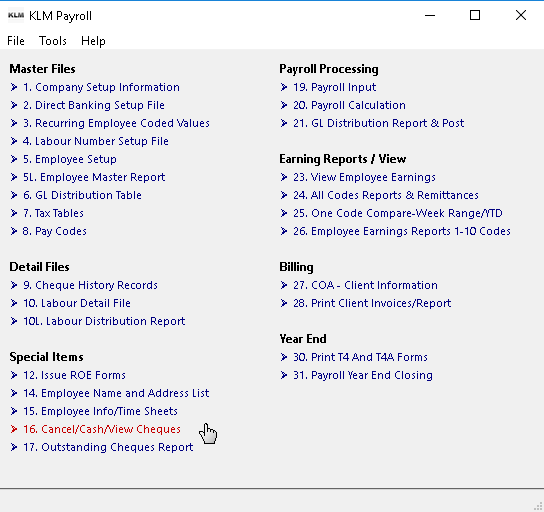
This option produces both a listing of cashed cheques and a listing of Outstanding cheques. As entries are made, the program keeps track of the dollar amounts of both cashed and outstanding cheques.
Cancelling of pay cheques issued in error, removes their values from an employees year to date earnings. The values are still in the system but will no longer appear on any reports such as Pay #24 All Codes and Remittances.
KEEP IN MIND
The following files are required:
- Your Company Setup Information File (Menu #1)
- Valid Employee Master File (Menu #5)
- Outstanding Cheque History Records for the year selected (in Menu #9)
Earning records are not created when a cheque is cashed or cancelled. The program updates the STATUS field with the appropriate indicator. Cheques are considered to be outstanding if the earnings record STATUS field is blank.
Two methods of cashing cheques are provided; you can list ALL outstanding cheques and cash each one in turn or you can cash each cheque individually.
Cheques are always listed in cheque number order. Only outstanding cheques for the current (requested) pay WEEK and all prior weeks will be listed.
The program indicates a CASHED cheque by recording a "*" in the STATUS field.
Cancelling or deleting cheques issued by mistake doesn't remove or reverse the actual dollar amounts. The program indicates a cancelled cheque by recording an X in the STATUS field.
This option does NOT remove any labour records associated with a cancelled earnings record. Those records must be "deleted" using Pay #10 Labour Details File.
CASH OUTSTANDING PAY CHEQUES
Before entering this option, be sure you have a list of ALL pay cheques that have been cashed since the last time this option was run. You need either the bank statement or the returned cheques.
Follow the steps below to record cashed cheques:
1) At the KLM Payroll System Menu, CLICK on the Cancel/Cash/View Cheques Menu option. The File Setup screen provides you with two methods of selecting and/or cashing cheques.
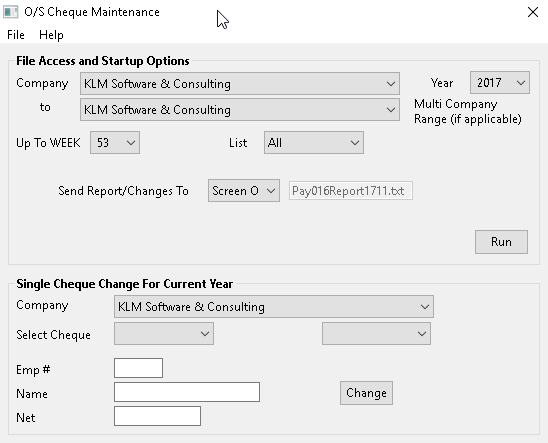
2) In either case select the Company Number or Number range. The week range (i.e. 1 to 26) and the DATA year (the program assumes the currant calendar year). These prompts will determine the data file to access.
3) If you choose the method of displaying all outstanding records by SCREEN, when you click on the RUN button, the current screen is replaced with a screen showing all records matching your prompts.
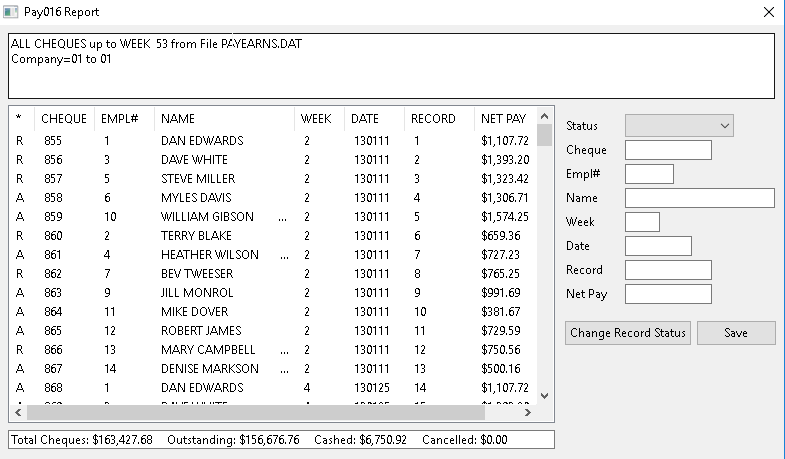
From the data records listing on the left hand side, select one to "Cash" or "Cancel" by clicking on it. The record information will appear to the right in the previously "blank" data fields.
Click on the Pull Down Menu beside the STATUS field to select either "C-Cancelled" or "R-Cashed".
Then Click on the CHANGE RECORD STATUS Button (bottom right of screen). The change now shows in the list to the left. Repeat this step for each of the records you wish cashed.
Before exiting the screen, click on the SAVE Button, to make sure the program has properly updated the data files.
If you choose to cash cheques individually, follow the steps below. You are not limited to ONE method. You can mix and match as circumstances change.
4) If you wish to cash only a couple of cheques, use the second method SINGLE CHEQUE CHANGE FOR CURRENT YEAR prompts at the bottom of the 1st File/Setup screen.
Fill in the prompts to limit for Company and CHEQUE Number (the SELECT field).
When a CHEQUE Number is selected from the Pull Down Menu, the program will automatically fill in the remaining fields such as Employee Number, Name & Net Pay Amount. It will also display the current status of the record (i.e. A - Outstanding)
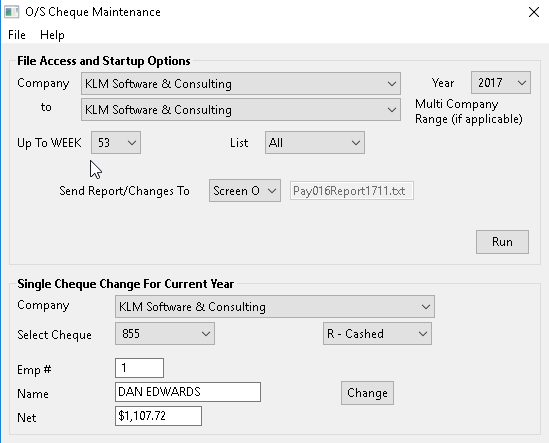
Choose to change the STATUS, using the Pull Down Menu selections, to either A-Outstanding, C-Cancelled or R-Cashed". Once done, click once on the CHANGE Button to save the change made.
When pay cheques have been issued by mistake it is recommended that this option is used to remove the records from the active listings (such as reports). The program does not delete the records, rather they are flagged so they are ignored during future processing.
If YOU MAKE A MISTAKE
If a mistake is made resulting in the cashing or cancelling of the wrong Cheque or cheques use the SINGLE CHEQUE CHANGE options to recall the cheque cashed in error and reinstate it (change the status back to an A-Outstanding).