Payroll-Outstanding-Cheques-Report
OUTSTANDING CHEQUES REPORT
PURPOSE:
This program displays a list of ALL outstanding pay cheques (cheques employee's have yet to cash). A listing of ALL pay cheques issued for any given time period can also be obtained.
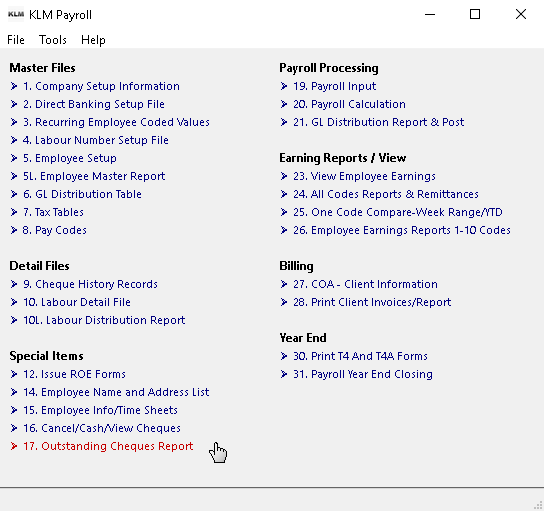
KEEP IN MIND
Printing only outstanding pay cheques will not work unless all pay cheques that have been cashed have been recorded as such, in Menu #16.
Each calendar year has it's own historical data files, you must specify which year you wish information to be retrieved. The program always defaults to the current year if no entry is made. Reports list only those earnings records that are considered to be cashed; the earnings record STATUS is an *. This default can be overridden.
Limitations placed on listing must be met or data is not printed. Due to the computer's internal rounding of dollar amounts, it is possible to get a slight difference between the same report, if run in both detail and summary format.
When reports are run, all PAY CODES to which dollar amounts can be applied will be shown on the report. Only "detailed" reports show the amounts broken down by employee.
LISTING CHEQUE HISTORY INFORMATION
To list existing Cheque History information, do the following:
1) At the KLM Payroll System Selection Menu, CLICK on the OUTSTANDING CHEQUE REPORT.
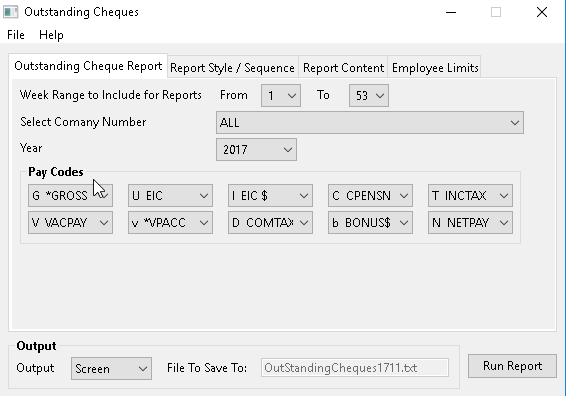
2) From the Outstanding Cheques Report Screen, use the TABS displayed to customize reports. The TAB sections below, will help you customize your reports. Click on each to select that TAB options.
OUTSTANDING CHEQUE REPORT
Includes the calendar year of data files, the company for which you are reporting, the PAY WEEK range(1 to 53) and the PAY CODES to be selected.
REPORT STYLE/SEQUENCE
Selections determine how much information is listed and in in what order it is listed.
Report style limits you to 2 choices; summary which prints 1 line of data per limit, or detail printing 1 line per employee.
Sequence Is limited to EMPLOYEE NAME, NUMBER or CHEQUE NUMBER order. Only reports in "detail" can be listed in Employee Name order.
You can also separate by both company and/or departments.
REPORT CONTENT
Provides a means to limit what information is printed, by excluding records that don't contain the appropriate data.
This includes limiting the report to a specific department or to only "outstanding cheques" (those that have yet to be cashed in Menu #16 Cash/Cancel O/S Cheques.
EMPLOYEE LIMITS
Allows you to limit the list to only those employees who match limits such as being part or full time, or being hourly or salaried (having a status of S or H).
3) Once you have selected the report's layout, use the OUTPUT Pull Down menu to determine where to send the report (to the screen, printer or to a file). Any report sent to SCREEN can still be printed at a later time.
PROBLEMS LISTING OUTSTANDING CHEQUE HISTORY INFORMATION
EMPLOYEE records are sorted by EMPLOYEE NAME & NUMBER saving you time by speeding up record access when printing. If any of the following occurs when you are trying to list or retrieve records:
- Records are missing; not on reports etc.
- Report listings appear to be repeating themselves; listing the same records over & over.
- Reports stop part way through listing.
If the sorting function of this option has been disrupted. To reset the SORTING functions, do the following:
A) If asking for your listings by Employee Name sequence, try asking for the same report by Employee Number.
B) If the report runs without incident, the error lays in the EMPLOYEE NAME SORT function. See EMPLOYEE Master Utilities in the TOOLS Menu for instructions on re-setting name sequence.
C) If the report is still in error, then the problems lays with either a) limits placed upon the report or b) EMPLOYEE NUMBER SORT function.
a) Verify that the information exists. Verify the contents of Menus 1, 5 and 9.
b) Do an EMPLOYEE NUMBER SORT. See EMPLOYEE Master Utilities for instructions on resetting the number sequence.