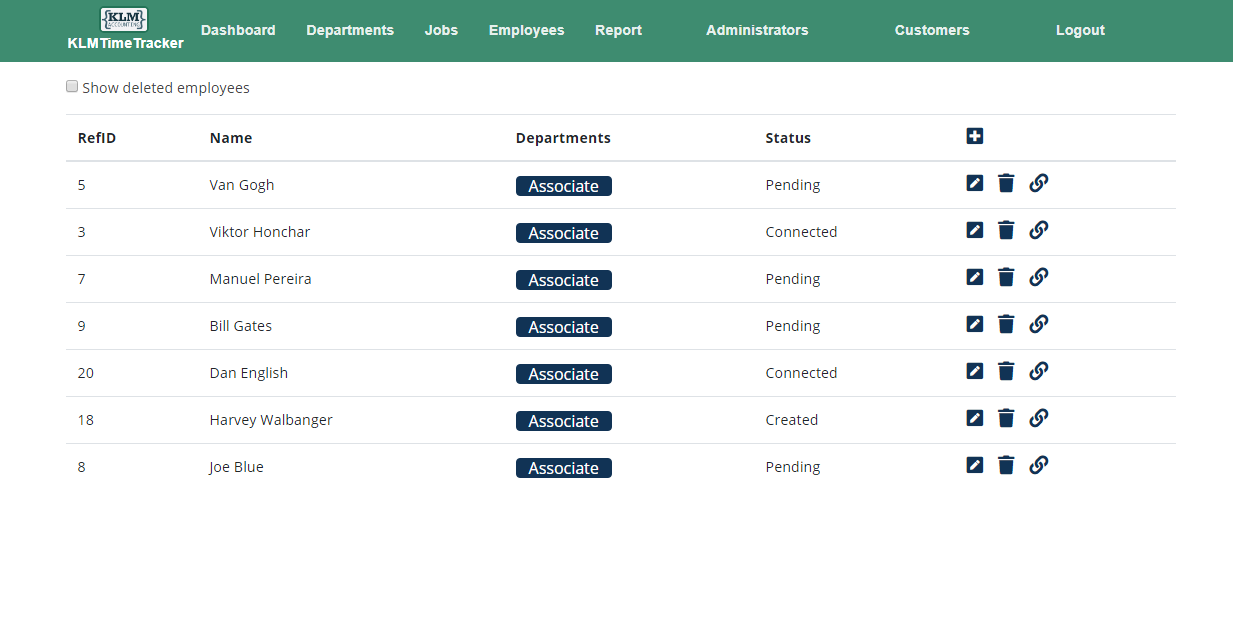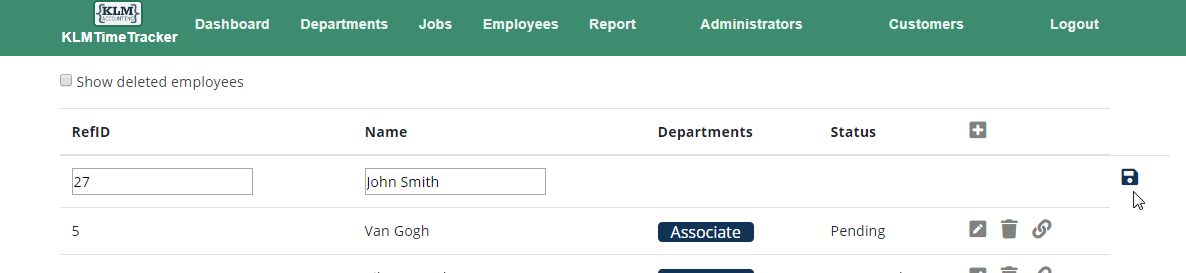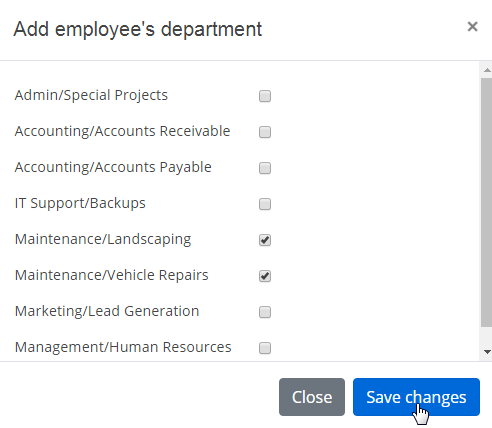Employee Maintenance
Employee Maintenance
Employees can be Added/Edited and can be marked as Deleted but not physically removed as punch records will be associated with the employee number.
The Employee Number should be the same as the KLM Employee number. When punches are transferred to the KLM Payroll they are applied against the KLM Employee number.
|
Adding an Employee:
First ensure the Employee number is the same as the KLM Employee Number.
Enter the Employee Number as the Reference ID and the Employee's Name then click on the Floppy Save Icon.
|
An Employee can be associated with one or more Departments.
To Associate and Employee with Departments click on  . The Department form will open:
. The Department form will open:
|
Check on one or more Departments then click 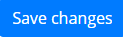
Making an Employee Live
When an Employee has been saved the Status will be "Created"
|
To make this Employee live (able to send in punches) click the link icon  . This will show the "Employee connect instruction"
. This will show the "Employee connect instruction"
with a text password to send to the Employee. This password is entered into the Employee's phone and will activate the App on the phone to start sending in live punches.
|
The text can be sent as a Text message, an Email or Typed in to the password field in the App. The Administrator will know
the password was successful when the Status changes to "Connected".
Changing Employee Status:
The Administrator can also change the Employee's Status. To change an Employee's status click the  edit icon.
edit icon.
|
Status:
Created - new Employee not active yet.
Pending - Connect instruction has been sent but not activated yet
Connected - Connect password entered, live punches can be sent now.
Deleted - Employee is not active and will not be visible
Note: Deleted Employees will not be visible but are not physically deleted.
To view Employees that have been marked as deleted check:
|
An Employee's status can be changed to Deleted by editing and changing the Status to Deleted or by using the  icon.
icon.
To re-instate an Employee:
Show the Deleted Employees
Edit the Employee to be restored
Change the status to "Created"
Link the Employee to activate the KLM Time Tracker App.